Inbound filters
Inbound filters help you filter out traces before they are recorded, helping you focus on the most relevant data in APM.
tip: Inbound filters can be used to manage your APM bill, as filtered traces don't count towards your monthly usage.
Setting up inbound filters
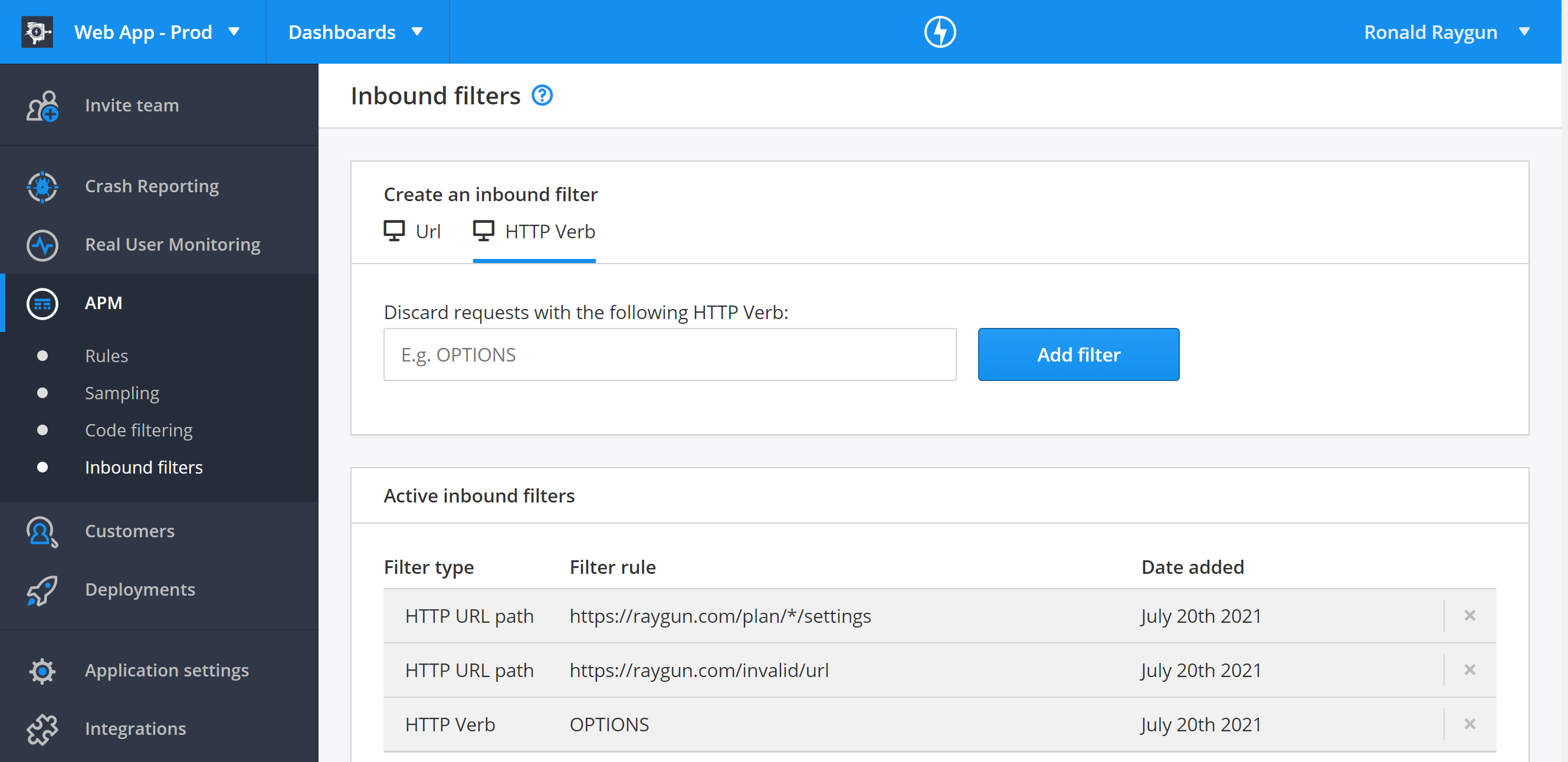
You can filter on the following parameters:
- URL
- HTTP verb
You can also toggle a global filter to discard traces which do not contain HTTP request information, such as background activity within the web application process which you do not want to receive information for.
To set up a filter:
- Click 'Inbound filters' in the sidebar navigation under 'APM'.
- Select a parameter to filter on from the tabs in the 'Create an inbound filter' module.
- Input the value to filter on, and click 'Add filter'.
- The filter should appear in the 'Active inbound filters' module below.
To toggle a global filter:
- Click 'Inbound filters' in the sidebar navigation under 'APM'.
- Locate the global filter you wish to toggle under the 'Global filters' module below.
- Toggle on or off the global filter depending on the behavior you wish to occur.
If a global filter is enabled you can see the date which is was enabled displayed alongside the filter.
note:
- Wildcards are supported for some inbound filter types such as URL.
- New inbound filters only apply to new traces after a filter is activated. Inbound filters don't apply to existing traces.
- Enabling or disabling filters will be recorded in the Audit Log.
Managing filters
The 'Active inbound filters' module on shows you which inbound filters are currently active for that Raygun application. Click the cross next to a filter to remove it.