Bitbucket
note: To use this integration, you will need to be on a Team plan or higher. Read about upgrading here.
Bitbucket setup instructions
-
Go to "Integrations" and select Bitbucket.
-
Click the "Setup" tab and follow the onscreen instructions to complete the authentication process.
-
To check that the Bitbucket integration is successful, click any purple "My Code" span in a flame chart to see the corresponding code snippet from your repository.
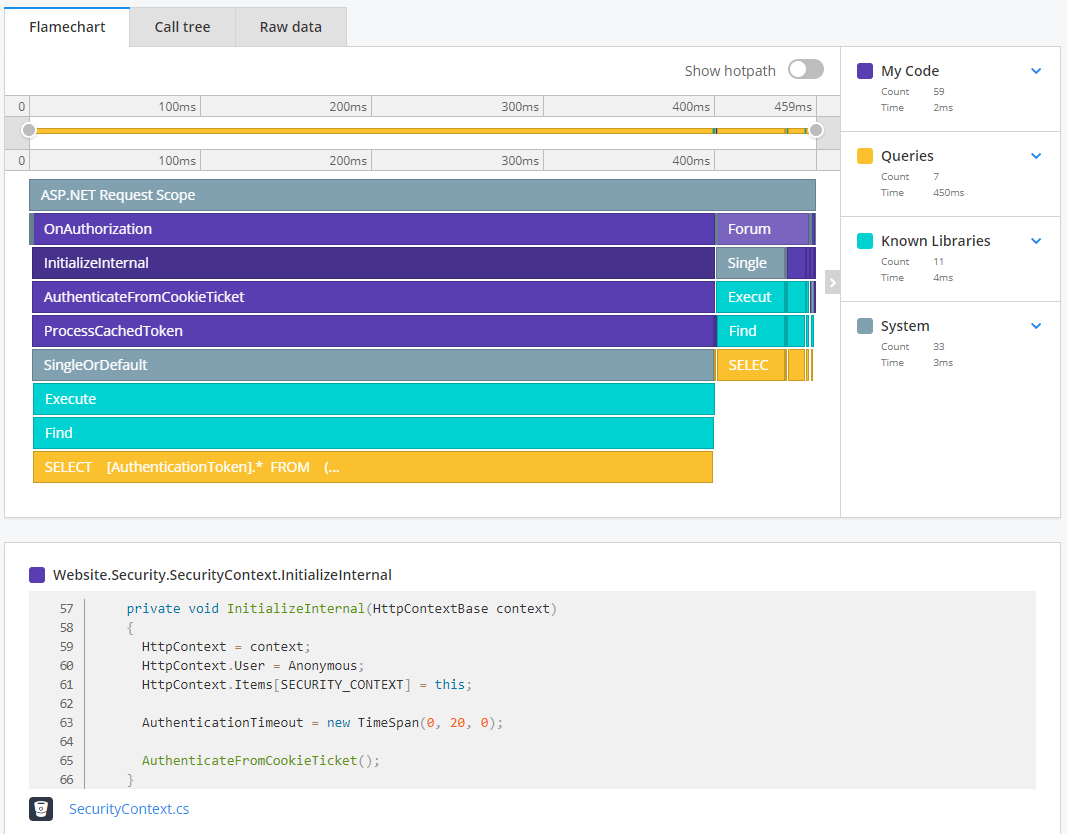
Troubleshooting
If a grey box with "We couldn't find a matching method" is showing.

- Click "Try again" to attempt to reload your Bitbucket data for this method.
- Click "Check your integration settings" to check the correct repository is selected and tick the "Enabled" checkbox.
- Check the method exists inside your repository and is not third-party code.
- If everything is set up correctly and you are still seeing this message, contact Raygun for assistance.
tip: Need help setting up your Bitbucket integration? Click 'Contact Us' in the sidebar of your application to get in touch with our support team.